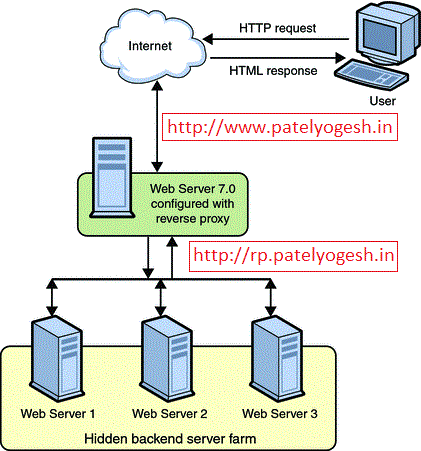Sitecore by default provides Item Aliases for single language, refer my earlier post regarding Sitecore Aliases. One good request came to Sitecore SDN Forums for achieving aliases for multiple languages in Sitecore so thought to post about it.
What we want to achieve is, when a request come for an alias, the content of the Linked Item should come with selected language.
Finally we are able to use multilingual aliases.
Note:Above code works only for Linked Items which are Sitecore Internal Links.
What we want to achieve is, when a request come for an alias, the content of the Linked Item should come with selected language.
How to achieve?
- In the Alias template (/sitecore/templates/System/Alias), add a new field Linked Language with DropLink field.
So, when a request comes like http://domain/idioma/, it should serve the Products page with es-ES language.
- Override the AliasResolver like below:
namespace SitecoreTactics.HttpRequestPipeline { public class MultilingualAliasResolver : HttpRequestProcessor { public override void Process(HttpRequestArgs args) { Assert.ArgumentNotNull((object)args, "args"); if (!Settings.AliasesActive) { Tracer.Warning((object)"Aliases are not active."); } else { Database database = Context.Database; if (database == null) { Tracer.Warning((object)"There is no context database in AliasResover."); } else { Profiler.StartOperation("Resolve alias."); if (database.Aliases.Exists(args.LocalPath) && !this.ProcessItem(args)) this.ProcessExternalUrl(args); Profiler.EndOperation(); } } } private void ProcessExternalUrl(HttpRequestArgs args) { string targetUrl = Context.Database.Aliases.GetTargetUrl(args.LocalPath); if (targetUrl.Length <= 0) return; this.ProcessExternalUrl(targetUrl); } private void ProcessExternalUrl(string path) { if (Context.Page.FilePath.Length > 0) return; Context.Page.FilePath = path; } private bool ProcessItem(HttpRequestArgs args) { bool aliasFound = false; string alias = args.LocalPath; if (alias.Length > 0) { Item obj = ItemManager.GetItem(FileUtil.MakePath("/sitecore/system/aliases", alias, '/'), Language.Invariant, Version.First, Sitecore.Context.Database, SecurityCheck.Disable); if (obj != null) { LinkField itemField = (LinkField)obj.Fields["linked item"]; string language = obj["linked language"]; if (!string.IsNullOrEmpty(language) && itemField!= null) { Item langItem = Sitecore.Context.Database.GetItem(new ID(language)); if (langItem != null) { Language lang = Language.Parse(langItem.Name); Item item = Sitecore.Context.Database.GetItem(itemField.TargetID, lang); if (item != null) { this.ProcessItem(args, item); aliasFound = true; } } } else if (itemField!=null) { Item item = Sitecore.Context.Database.GetItem(itemField.TargetID); if (item != null) { this.ProcessItem(args, item); aliasFound = true; } } } } return aliasFound; } private void ProcessItem(HttpRequestArgs args, Item target) { if (Context.Item != null) return; Context.Item = target; Context.Language = target.Language; } } } - In Web.config, replace the Sitecore's AliasResolver and add our custom overridden MultilingualAliasResolver as below:
<!--<processor type="Sitecore.Pipelines.HttpRequest.AliasResolver, Sitecore.Kernel" />--> <processor type="SitecoreTactics.HttpRequestPipeline.MultilingualAliasResolver, SitecoreTactics" />
Finally we are able to use multilingual aliases.
Note:Above code works only for Linked Items which are Sitecore Internal Links.