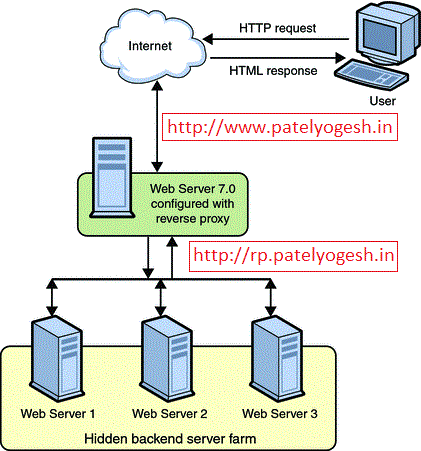Our clients once reported that many pages of their site is appearing twice in Google Analytics reports like http://mydomain.com/about-us and http://mydomain.com/about-us/. If they have hundreds of pages in site then their report is going to be very time consuming to collect unique pages and their count. Even having duplicate URLs for a common page can lower down the page rank while SEO indexing.
By default Sitecore (ItemManager.GetItemUrl(Item item)) does not append slash at the end of auto-generated URL (for non .aspx URLs). So, if we use this API properly, no chances of getting duplicate URLs. But chances that developer or Content Author by mistake added a slash in URL or end-user intentionally added slash, then such URLs are surely going to be tracked in Analytic data.
Earlier we thought to create a custom processor in httpRequestBegin pipeline. The same approach we found very well mentioned in https://aidandegraaf.wordpress.com/tag/sitecore-pipeline-processor-google-search-index-trailing-slash/.
But we do not want to give extra load to Sitecore engine and yet this approach needs extra efforts of development & QA to make full justice to any URL. Later on, we learned IIS URLRewrite can also serves the same purpose and thought to use it instead of our custom code as below.
- Click your Website on left pane.
- Click on "URL Rewrite" under IIS section as shown in below image.
- If you cannot find it, you have to install URL Rewrite IIS module.
- Select "Append or remove the trailing slash symbol" from SEO section
Note: If you do first 3 steps from IIS Manager, ultimately IIS is going to write below code in your application's Web.config any how. So, both the steps are doing same thing.
That's it, we have a better way to provide unique URLs by removing trailing salsh to have better Site Analytics and SEO indexing!
By default Sitecore (ItemManager.GetItemUrl(Item item)) does not append slash at the end of auto-generated URL (for non .aspx URLs). So, if we use this API properly, no chances of getting duplicate URLs. But chances that developer or Content Author by mistake added a slash in URL or end-user intentionally added slash, then such URLs are surely going to be tracked in Analytic data.
Earlier we thought to create a custom processor in httpRequestBegin pipeline. The same approach we found very well mentioned in https://aidandegraaf.wordpress.com/tag/sitecore-pipeline-processor-google-search-index-trailing-slash/.
But we do not want to give extra load to Sitecore engine and yet this approach needs extra efforts of development & QA to make full justice to any URL. Later on, we learned IIS URLRewrite can also serves the same purpose and thought to use it instead of our custom code as below.
Step 1: Open URL Rewrite Module
- Open IIS Manager.- Click your Website on left pane.
- Click on "URL Rewrite" under IIS section as shown in below image.
- If you cannot find it, you have to install URL Rewrite IIS module.
Step 2: Add a "Append or remove the trailing slash symbol" Rule
- Click on "Add Rule(s)..."- Select "Append or remove the trailing slash symbol" from SEO section
Step 3: Set rule to "Remove trailing slash if exists"
- From the dropdown select "Removed if it exists" and click on OK.Alternative of above step:
As an alternate of above steps, you can directly write below code in your Web.config file. (You must have URL Rewrite installed for this as well)Note: If you do first 3 steps from IIS Manager, ultimately IIS is going to write below code in your application's Web.config any how. So, both the steps are doing same thing.
<rewrite>
<rules>
<rule name="myRemoveTrailingSlashRule" stopProcessing="true">
<match url="(.*)/$" />
<conditions>
<add input="{REQUEST_FILENAME}" matchType="IsDirectory" negate="true" />
<add input="{REQUEST_FILENAME}" matchType="IsFile" negate="true" />
</conditions>
<action type="Redirect" url="{R:1}" />
</rule>
</rules>
</rewrite>
That's it, we have a better way to provide unique URLs by removing trailing salsh to have better Site Analytics and SEO indexing!
Apart from this, URL Rewrite is very powerful module, which we can use for multipurpose like,
- Creating Reverse Proxy using IIS.
- Creating Load Balanced Web Farm using IIS
- Other URL rewrites
- Creating Reverse Proxy using IIS.
- Creating Load Balanced Web Farm using IIS
- Other URL rewrites