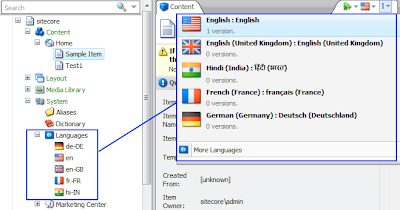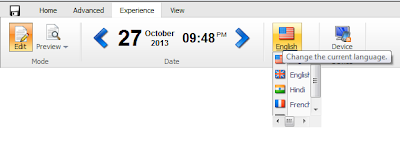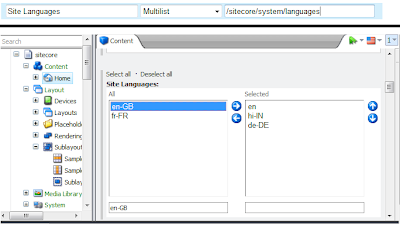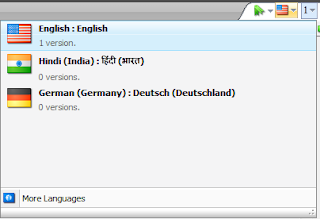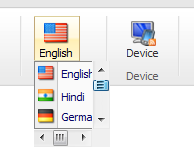Sitecore shows PDF icon as a thumbnail, so it becomes very difficult to find out a PDF file from a big list of uploaded files. Just imagine, life would be so easy when Sitecore provides PDF thumbnails as the icons just like images!!
It is quite possible and easy to show PDF thumbnails in different dimensions just by overriding the MediaRequestHandler of Sitecore. See my earlier post, PDF Thumbnail Handler blog. You can also find PDF Thumbnail Handler on Sitecore MarketPlace.

The Icon has value: ~/media/36C02213E38441D9BA1AA82DB86A80E0.ashx?h=16&thn=1&w=16, which will load icon of PDF which is defined in the sitecore itself.
As per PDF Thumbnail Creation Handler, by using ~/mediathumb handler by updating its value to: ~/mediathumb/36C02213E38441D9BA1AA82DB86A80E0.ashx?h=16&thn=1&w=16. See below image which shows how PDF thumbnail is shown as icon.
Override MediaProvider of Sitecore, for that you need to do changes in web.config file.
Below is the code required in MediaProvider class. In the GetMediaUrl function, when the request of any PDF file is there, then replace existing ~/media/ handler with ~/mediathumb/.
Wow, let's enjoy easier life with PDF thumbnails in Content Editor!!
Related Posts:
- PDF Thumbnail Handler
- Sitecore HTTP Custom Handler
It is quite possible and easy to show PDF thumbnails in different dimensions just by overriding the MediaRequestHandler of Sitecore. See my earlier post, PDF Thumbnail Handler blog. You can also find PDF Thumbnail Handler on Sitecore MarketPlace.
Use of PDF Thumbnails Handler
Once the concept of PDF Thumbnail Handler is understood, we can achieve this easily. Do following:- Install PDF Thumbnail Handler to your Sitecore and make it up and running.
- Update PDF item's Icon field. Replace ~/media to ~/mediathumb
- Now, check Sitecore Content Editor will show PDF thumbnails as icons.
The Icon has value: ~/media/36C02213E38441D9BA1AA82DB86A80E0.ashx?h=16&thn=1&w=16, which will load icon of PDF which is defined in the sitecore itself.
As per PDF Thumbnail Creation Handler, by using ~/mediathumb handler by updating its value to: ~/mediathumb/36C02213E38441D9BA1AA82DB86A80E0.ashx?h=16&thn=1&w=16. See below image which shows how PDF thumbnail is shown as icon.
Let's make PDF thumbnails working in Content Editor
Our requirement is to show thumbnails like below image:Override MediaProvider of Sitecore, for that you need to do changes in web.config file.
<!-- override Sitecore MediaProvider --> <mediaProvider type="SitecoreTactics.MediaProvider, SitecoreTactics"/>
Below is the code required in MediaProvider class. In the GetMediaUrl function, when the request of any PDF file is there, then replace existing ~/media/ handler with ~/mediathumb/.
namespace SitecoreTactics
{
public class MediaProvider: Sitecore.Resources.Media.MediaProvider
{
public override string GetMediaUrl(MediaItem item, MediaUrlOptions options)
{
string mediaUrl;
mediaUrl = base.GetMediaUrl(item, options);
// When item is PDF and Thumbnail is requested
if (item.Extension == "pdf" && options.Thumbnail)
mediaUrl = mediaUrl.Replace(Config.MediaLinkPrefix, "~/mediathumb/");
return mediaUrl;
}
}
}
Wow, let's enjoy easier life with PDF thumbnails in Content Editor!!
Related Posts:
- PDF Thumbnail Handler
- Sitecore HTTP Custom Handler